Advertising: Settings | Setup Vungle
Creating Vungle Apps and Placements
To show ads from Vungle you need to create an app and add placements for it in the Vungle client portal. To access the portal, create an account and login at https://vungle.com/signup/.
In the client portal, select Applications tab, then click the Add Application button to add a new Vungle application.
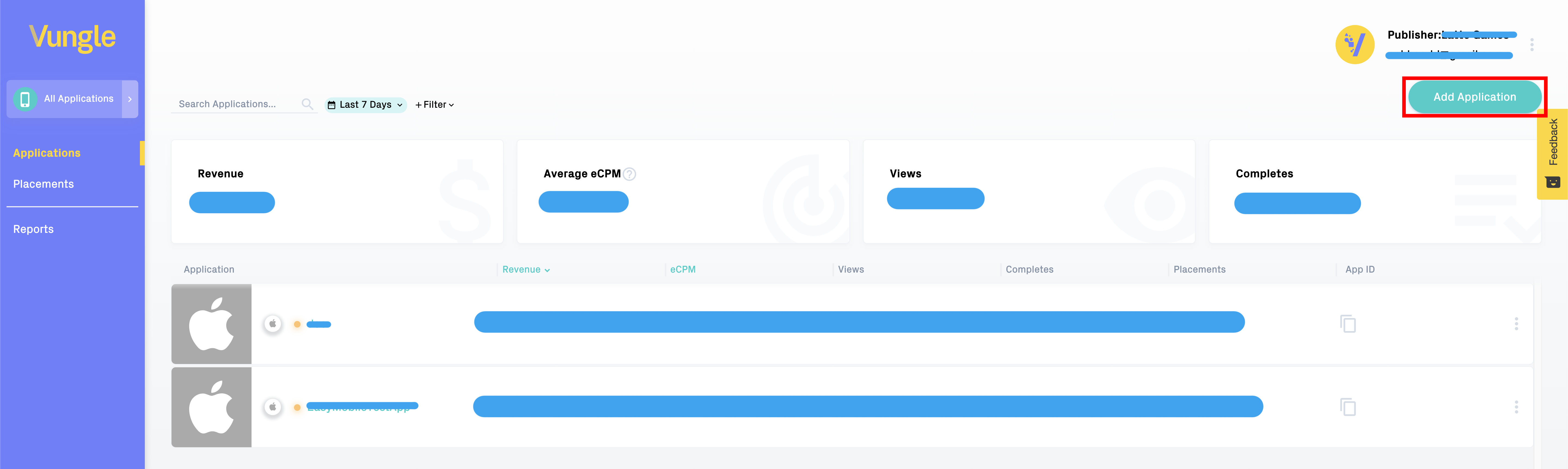
In the opened page, enter your app information, e.g. app name, platform, ...After you have finished filling in all necessary information, a Continue button will appear, click that to continue the app creation process.
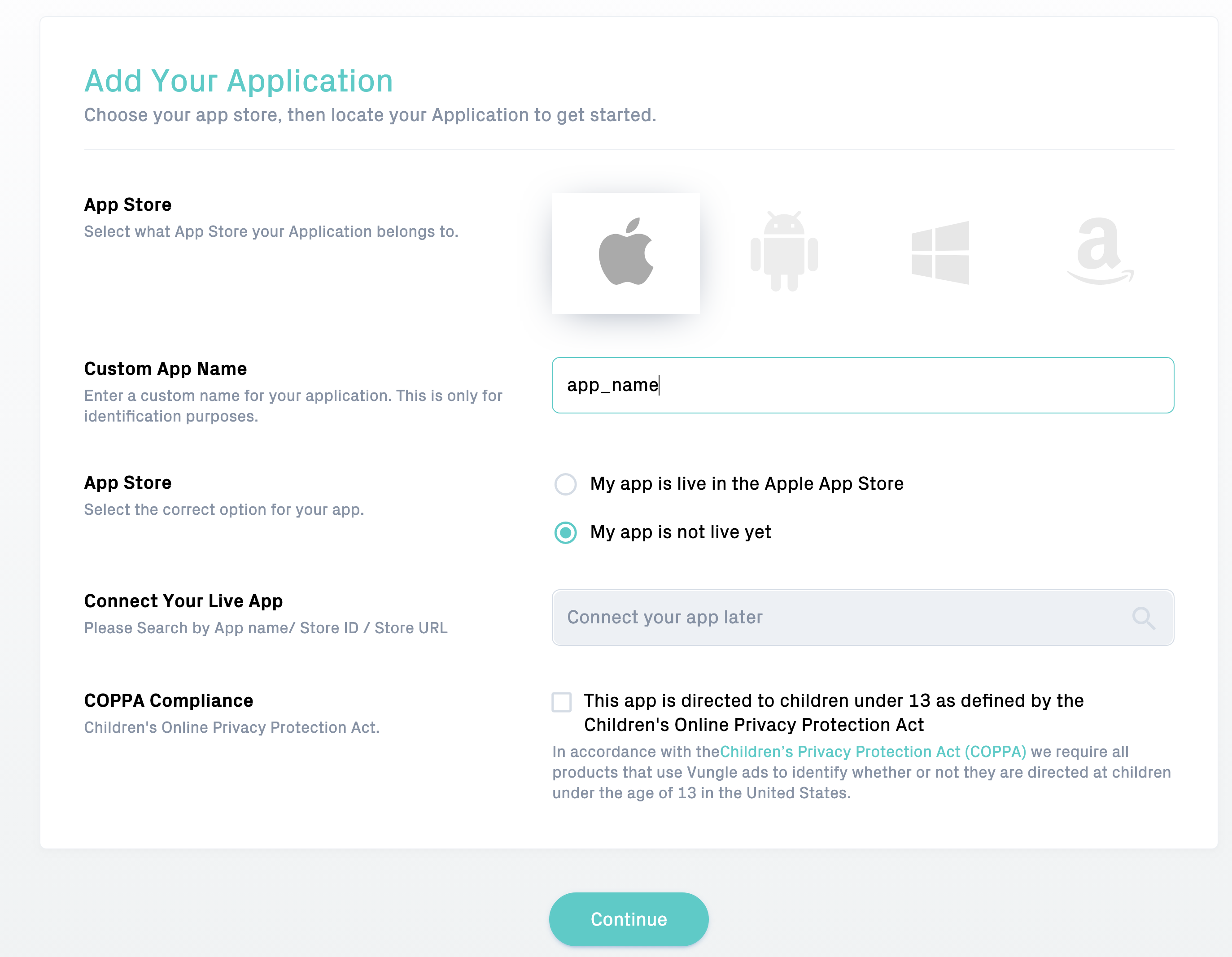
In the next page, you will be asked to create an ad placement for your Vungle application. Easy Mobile supports Interstitial, Rewarded and Banner Ad, choose one of these as your ad placement type (Easy Mobile currently does not support MREC ad type). When you are done, click Continue.
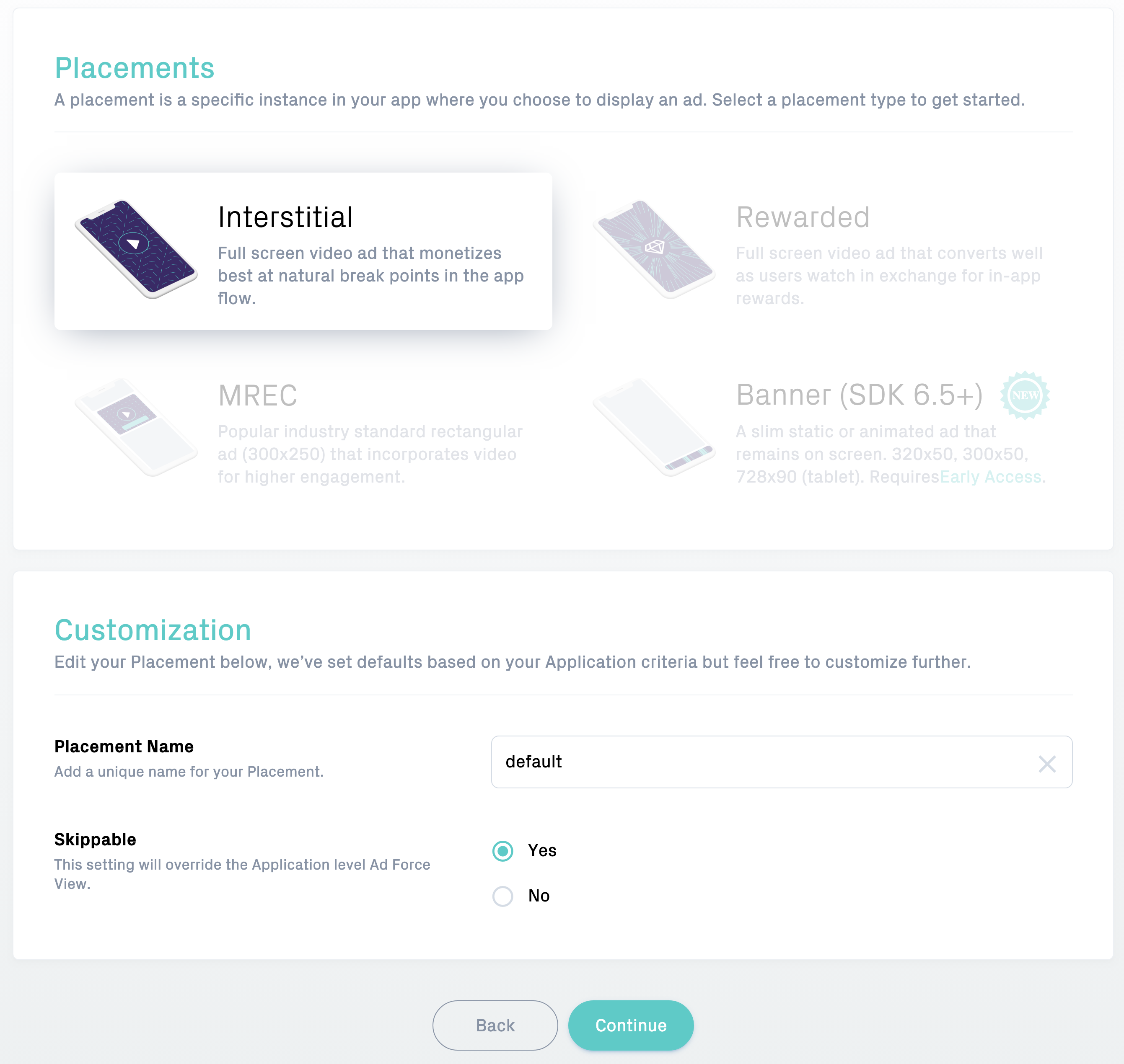
After you have created your ad placements, the Vungle client portal will show a page to confirm your application info along with its placements.Take note of your application ID and placement IDs, you will need them later on when you integrate Vungle with Easy Mobile. If you want to add more placements to you app, you can click Add Another , otherwise click Sounds Good to finish the creation process.
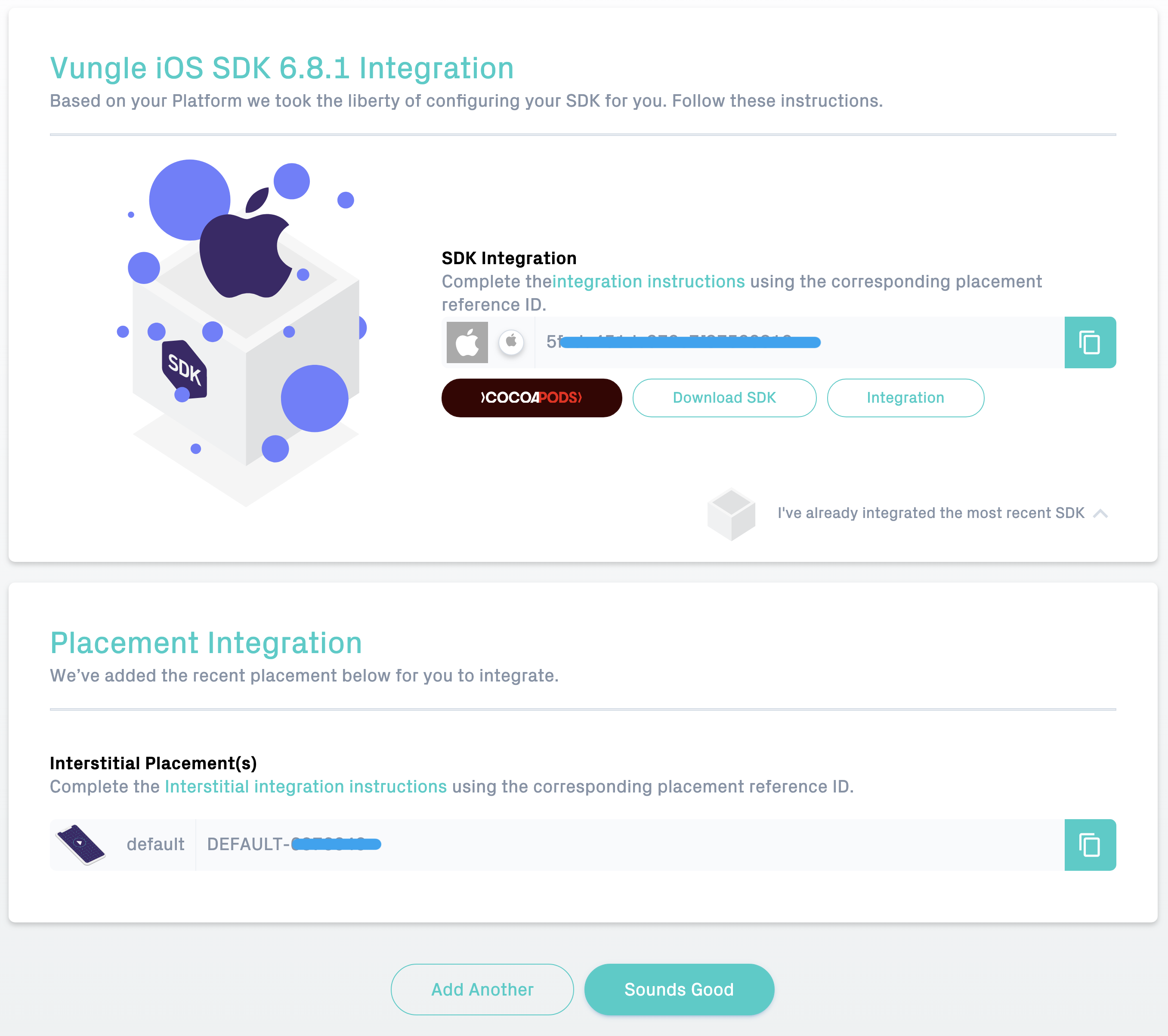 After your app has been created, you can add more ad placements by navigating to the Placements tab and click
After your app has been created, you can add more ad placements by navigating to the Placements tab and click Add Placement.

Importing Vungle Plugin
To have your Unity app work with Vungle you need to import the Vungle plugin for Unity. In the VUNGLE ADS section of the Advertising module, click the Download Vungle Plugin button to open the download page. Download the plugin and import it to your project.

Configuring Vungle
After importing the Vungle plugin, the VUNGLE ADS section will be updated as below.
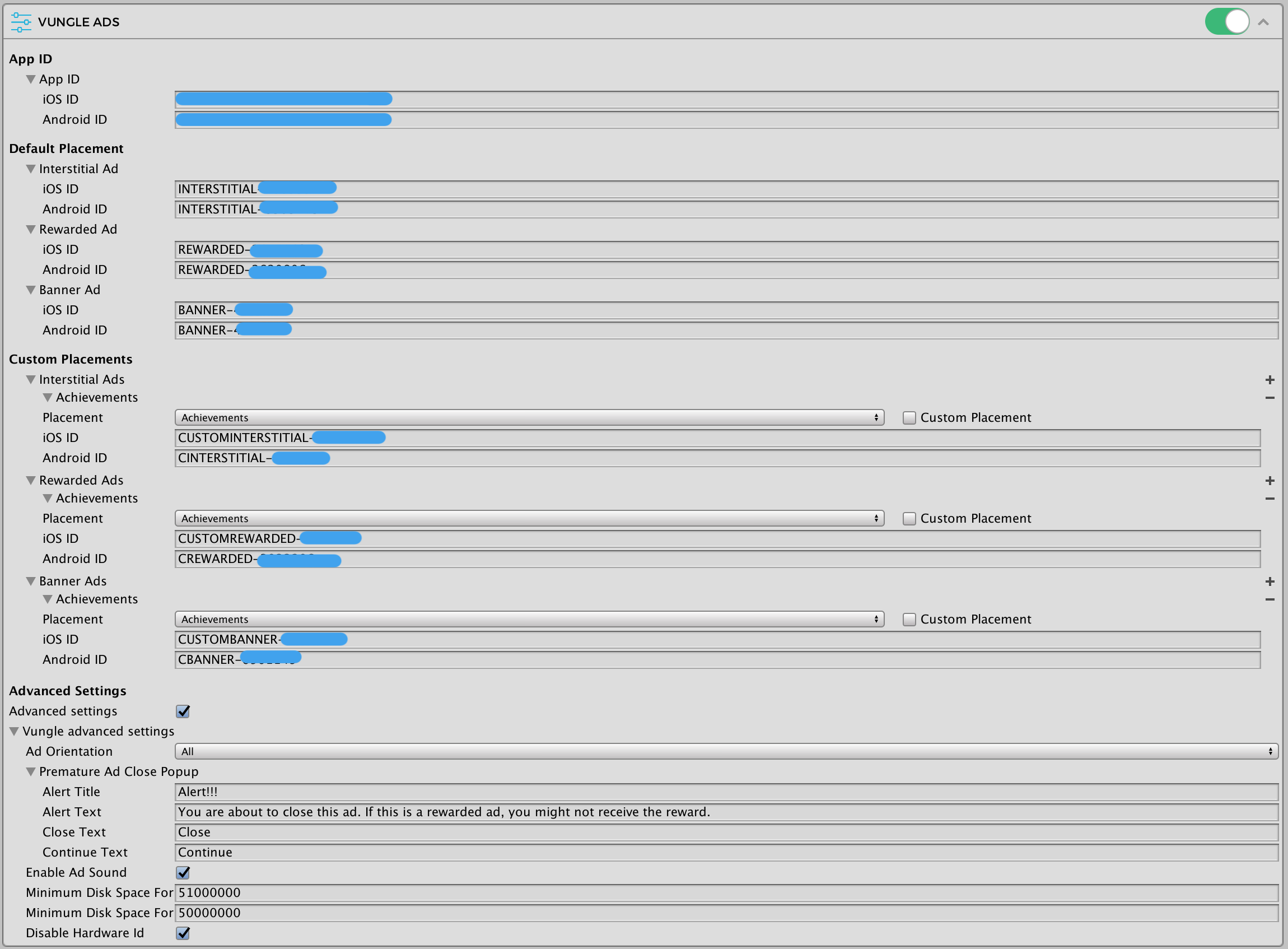
App ID
In this section you can enter the app ID created in the Vungle clients portal for each platform.
Default Placement
Here you can enter the ad IDs to be used with the default placement for each platform. These are the only ad IDs required if you are not using any custom placements in your app. Note that you only need to provide IDs for the ad types you want to use, e.g. if you only use Vungle interstitial ads you can leave the rewarded ad IDs empty.
Custom Placements
Here you can optionally enter the ad IDs associated with non-default ad placements to be used in your app. You can have an arbitrary number of custom placements and can use built-in placements or create new placements for your needs.
Advanced Settings
This section includes other settings including:
- Ad Orientation: the orientation of fullscreen ads.
- Premature Ad Close Popup: the display text of the popup that will display when user close the ad prematurely.
- Enable Ad Sound: whether the ad should have sound or not.
- Minimum Disk space for initialization: the minimum disk space for Vungle initialization process in bytes.
- Minimum Disk space for Ads: the minimum disk space for Vungle Ads loading process in bytes.
- Disable Hardware id: whether Easy Mobile should restrict passing the hardware id to Vungle SDK.