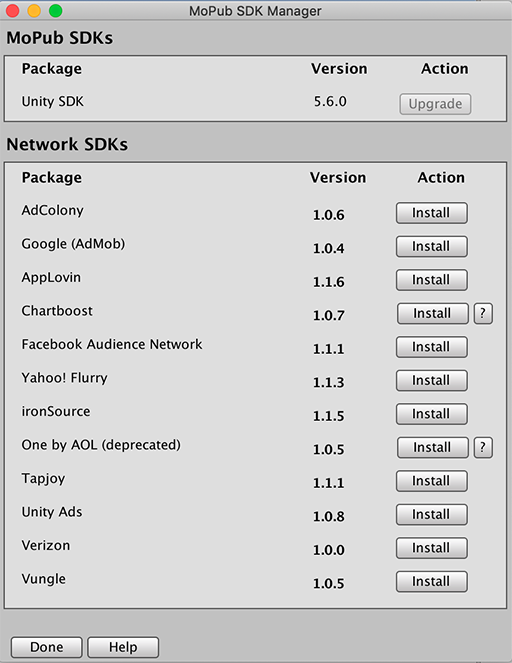Advertising: Settings | Setup MoPub
Importing MoPub Plugin
To show ads from MoPub you need to import the MoPub plugin for Unity. In the MOPUB ADS section, click the Download MoPub Plugin button to open the download page.
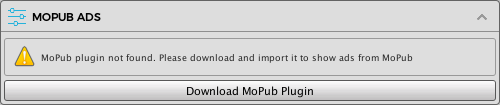
Configuring MoPub
After importing the MoPub plugin, the MOPUB ADS section will be updated as below.
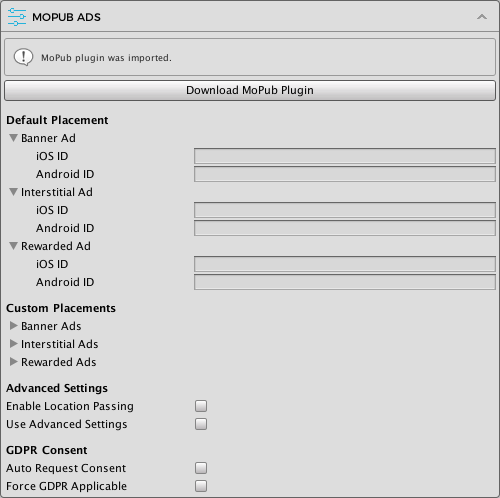
Default Placement
Here you can enter the ad IDs to be used with the default placement for each platform. These are the only ad IDs required if you are not using any custom placements in your app. Note that you only need to provide IDs for the ad types you want to use, e.g. if you only use MoPub banner ads you can leave the interstitial and rewarded ad IDs empty.
If you're not familiar with MoPub, please follow the instructions here to setup ad units for your app.
Custom Placements
Here you can optionally enter the ad IDs associated with non-default ad placements to be used in your app. You can have an arbitrary number of custom placements and can use built-in placements or create new placements for your needs.
Advanced Settings
- Enable Location Passing: check this if you want to enable location support for banners & interstitials.
- Use Advanced Setting: check this to enable MoPub's advanced settings, including initialization with custom configurations, which can read more about here.
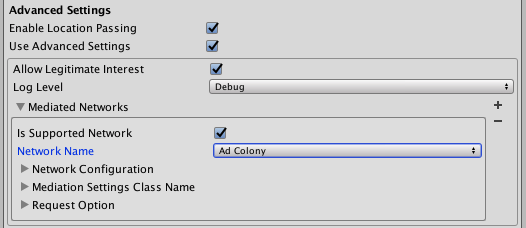
GDPR Consent
These settings are only useful if you want to use the GDPR support features provided by MoPub (and thus, specific to MoPub only). If you're using the consent management system and consent dialog provided by Easy Mobile to manage consent for the whole app you should ignore these settings.

- Auto Request Consent: check this box if you want the Mopub's GDPR consent dialog to show automatically during initialization.
- Force GDPR Applicable: enable this to show the MoPub's GPDR consent dialog in all regions (useful for debugging in development).
Building Notes
Android
MoPub plugin manually includes android-support-v4 jar, which is also required by EasyMobile (and many other plugins) and will be fetched automatically by the Google Play Services Resolver, therefore you need to remove the duplicated file before starting building to avoid errors due to duplication. Navigate to Plugins/Android/mopub/libs and delete the files there.

iOS
MoPub plugin requires iOS 8.0+ and Xcode 9.0+.
SDK Manager
Since MoPub Unity Plugin version 5.5.0, Mopub adds a SDK Manager as a new interface to automatically download and install the correct versions of the MoPub SDK, the mediation SDKs, and the associated mediation adapters. The SDK Manager also detects your currently installed versions and prompts you to update any outdated SDKs and adapters.