Advertising: Settings | Setup ironSource
Importing ironSource Plugin
To show ads from IronSource you need to import the IronSource plugin. In the IRONSOURCE section, click the Download IronSource Plugin button to to open the download page. Download the plugin and import it to your project.
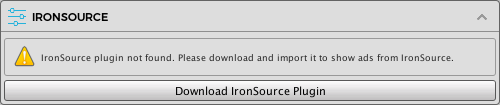
Configuring ironSource
After importing the ironSource plugin, the IRONSOURCE SETUP section will be updated as below.
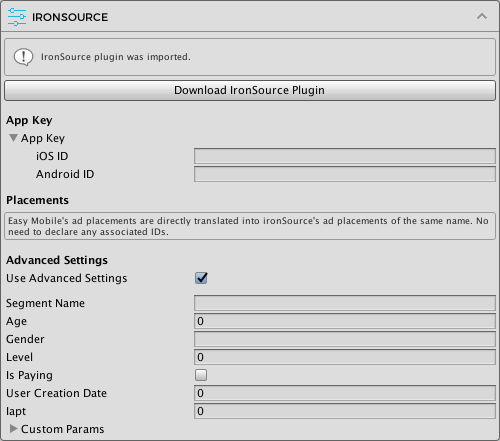
App Key
First you need to provide the app key for each platform.
Go to the ironSource dashboard to setup your app and get the key. Then follow these instructions to setup mediation networks for your project.
Placements
Easy Mobile's ad placements will be directly translated into ironSource's placements of the same name in runtime. If you want to specify a non-default placement when showing an ironSource ad, simply show the ad with one of Easy Mobile's built-in placements or create a new placement for your needs. There's no need to declare any ad IDs to be associated with the placements.
Note that the placements you use with Easy Mobile must also exist on ironSource dashboard, otherwise you have to create them on the dashboard before using. If you show an ad with an undefined placement (the placement doesn't exist on ironSource dashboard) the ad will be shown with the default placement but corresponding ad event handlers will receive the undefined placement as argument, which may cause unexpected behaviors.
Advanced Settings
ironSource has an additional feature called segment to help you serve ads that target a specific audience, further information can be found here. To enable the advanced settings, simply check the Use advanced settings option and enter required the fields.

Adding IronSourceEventsPrefab
It's important to add the IronSourceEventsPrefab found at folder Asset/IronSource/Prefabs to the first scene in your app, otherwise ironSource ad events won't be received properly.
Mediation Setup Notes
In order to integrate 3rd-party mediation networks you need to perform two steps.
- Set up the networks on the ironSource dashboard, follow these instructions.
- Go to this page and download the mediation adapters that you want to integrate and import them into your Unity Project.
The code to work with ironSource ads remains the same whether you setup mediation or not. All mediating works are done by the ironSource SDK and the adapters.
AdMob Network (Android-specific)
As of version 4.2.1 of the ironSource’s adapter for AdMob, you may also need to import the Google Mobile Ads plugin into your project to make it work properly.
Building Notes
Android
The ironSource's instructions for Android can be found here.
If you encounter the "No resource found that matches the given name (at 'value' with value '@integer/google_play_services_version')" error, comment out the following lines (177, 178, 179) in the ironSource's AndroidManifest that can be found at folder Assets/Plugin/Android/IronSource/AndroidManifest.xml.

iOS
The ironsource's intructions for iOS can be found here.